Creating a secret is done from the Create Secret Page displayed below. This is also the landing page of the application.
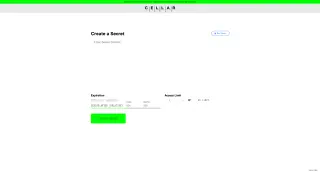
The expiration is the time frame in which your secret will be deleted. It must be at least 10 minutes in from the time the secret is created. Once a secret has expired all trace of it will be removed and it cannot be accessed or recovered.
There are two ways to select an expiration:
An absolute expiration is the most straightforward.
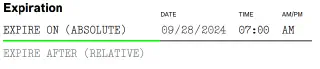
Specifying a relative expiration causes the secret to expire after a certain duration relative to the secret’s creation. For example, selecting 12 hours as a relative expiration will cause a secret to expire exactly 12 hours after it was created.
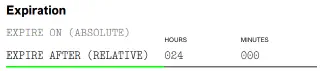
The access limit is the number of times your secret content can be accessed. Accessing secret metadata (see below) does not count against this limit.
Once a secret has been accessed the specified number of times, all trace of it will be removed, and it cannot be accessed or recovered. This deletion will occur even if secret’s expiration has not been reached.
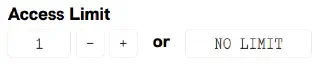
To set an access limit, enter an even number into the box labeled access limit.
This option can also be disabled. If it is disabled, the secret’s content can be accessed an unlimited number of times until it expires.
If you would like to disable the access limit, simply click the “NO LIMIT” button that appears next to the access limit field.